We’re keeping the momentum going with another set of updates to REsearch as we head into a new month! Open Houses will get more exposure, vacation rental and condo properties will get more information, and other small improvements are now live!
More Visibility for Open Houses
You have always been able to view and enter Open House information in REsearch, but to help you make the most of these important sales opportunities, we’re also making Open House information more available beyond the MLS.
Firstly, Open House information is again available on AlohaLiving.com, both on property detail pages as well as on a brand new Open Houses page.
Secondly, Open House information will now be made available to websites and apps, including the Hawaii REsearch MLS app for iOS and Android devices. This will soon include our IDX offerings as well as our RETS data feeds. For more information on these platforms, please get in touch!
More Information for Rental & Condo Properties
In order to make the best and most complete information available to everyone, there are new required fields on the REsearch listing input form for certain property types.
For Residential and Condo listings, under “Vacation Rental Information,” the primary field has been renamed to “Short Term/Vacation Rentals Allowed?” The “Yes”/”No” answer to this question — qualified under state, county, HOA or house rules — is now required.
And for Condo listings, the fields “Management Company” and “Management Company Phone” are also now required.
Work With Multiple Listings on the Dashboard
The REsearch dashboard includes a “Today” section that shows the latest listing activity across the system. Now we’ve made it possible to select multiple listings on the dashboard and perform the same actions that you have available when viewing search results.
Bonus: Did you know you can customize the “Today” section to show only specific islands, property types, or listings that match other criteria? Learn how!
Link to County Sketches
For Honolulu properties, in addition to the new ability to download building sketches rendered in REsearch, you can now click “Open County Site” to be taken to the county sketch.
Other Square Footage
We’ve added additional square footage fields to the popular MLS Mid format: “Other SqFt (Total),” “Garage Area (Total)” and “Carport Area (Total).”
Setting to Open Street View in New Window
If you’d rather have our new Street View links open Google’s interactive panoramas in a new browser tab or window, we’ve added a new ‘Street View’ option to the ‘Settings’ menu. Just select ‘Show street view in a new window/tab’!
Ability to Sort Contacts in Email Compose Window
Now that you can import your contacts into REsearch, you may have many more contacts to scroll through. We’ve added quick alphabetical sort buttons to help you find contacts faster.
Featured Video: Customize Your Search
You can put your most used and favorite fields on top, hide fields that you don’t use, and optimize REsearch to get you the specific information you need faster!















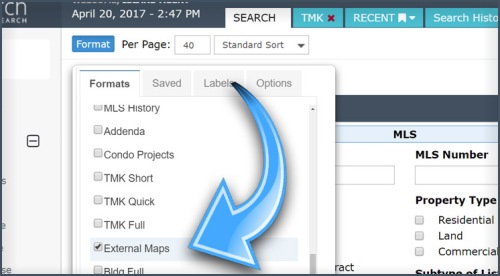

 Below is the schedule of upcoming online training classes for the month of May. Even if you’ve participated in a session before, it’s often a good idea to get a refresher. Our live trainers can answer your questions and help you get the most out of REsearch. Descriptions of each HIS webinar can be
Below is the schedule of upcoming online training classes for the month of May. Even if you’ve participated in a session before, it’s often a good idea to get a refresher. Our live trainers can answer your questions and help you get the most out of REsearch. Descriptions of each HIS webinar can be 









