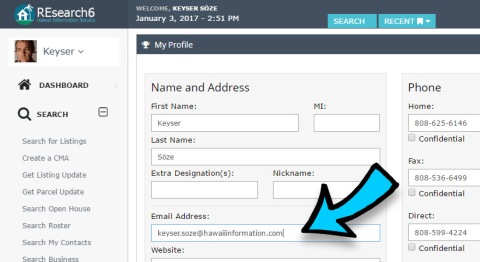Below is the schedule of upcoming online training classes for the month of February. Even if you’ve participated in a session before, it’s often a good idea to get a refresher. Our live trainers can answer your questions and help you get the most out of REsearch. Descriptions of each HIS webinar can be found here. To sign up immediately, simply click on the links below. If you are going to attend online classes as a group, only one person needs to sign up.
Below is the schedule of upcoming online training classes for the month of February. Even if you’ve participated in a session before, it’s often a good idea to get a refresher. Our live trainers can answer your questions and help you get the most out of REsearch. Descriptions of each HIS webinar can be found here. To sign up immediately, simply click on the links below. If you are going to attend online classes as a group, only one person needs to sign up.
February 6-10, 2017
- Farming & Labels
February 7, 2017 from 10:30 AM to 12:00 PM
Register: https://attendee.gotowebinar.com/register/6992174719404291 - Open House
February 7, 2017 from 12:30 PM to 2:00 PM
Register: https://attendee.gotowebinar.com/register/7280729984411100931 - Formats
February 8, 2017 from 9:30 AM to 11:00 AM
Register: https://attendee.gotowebinar.com/register/8972815707395598339 - Getting Started
February 8, 2017 from 1:00 PM to 2:30 PM
Register: https://attendee.gotowebinar.com/register/7183390220004120067 - Searching
February 10, 2017 from 9:30 AM to 11:00 AM
Register: https://attendee.gotowebinar.com/register/8420591489903272707 - Advanced Searching
February 10, 2017 from 1:00 PM to 2:30 PM
Register: https://attendee.gotowebinar.com/register/9120620856494308099
January 13-17, 2017
- Orientation
February 15, 2017 from 9:30 AM to 11:00 AM
Register: https://attendee.gotowebinar.com/register/4514407107438387203 - Prospects & Contacts
February 15, 2017 from 1:00 PM to 2:30 PM
Register: https://attendee.gotowebinar.com/register/6428067513163932675 - “Listing Update” & CMA (Part 1)
February 17, 2017 from 9:30 AM to 11:00 AM
Register: https://attendee.gotowebinar.com/register/6114644027085007875 - Cloud CMA (Part 2)
February 17, 2017 from 1:00 PM to 2:30 PM
Register: https://attendee.gotowebinar.com/register/1450820266780118531
February 20-24, 2017
- Searching
February 21, 2017 from 10:30 AM to 12:00 PM
Register: https://attendee.gotowebinar.com/register/916221220681061891 - Formats
February 21, 2017 from 12:30 PM to 2:00 PM
Register: https://attendee.gotowebinar.com/register/2850399612892573443 - Maps I
February 22, 2017 from 9:30 AM to 11:00 AM
Register: https://attendee.gotowebinar.com/register/3270878148121590275 - Maps II
February 22, 2017 from 1:00 PM to 2:30 PM
Register: https://attendee.gotowebinar.com/register/1744885751140609283 - Customizing
February 24, 2017 from 9:30 AM to 11:00 AM
Register: https://attendee.gotowebinar.com/register/7924962434427797507 - zipForms, Roster Download & Downloading
February 24, 2017 from 1:00 PM to 3:00 PM
Register: https://attendee.gotowebinar.com/register/4377150672896972803
Instructions on how to register for online classes:
- To register, please click on the applicable link located below the class. This will take you to the Citrix GoToMeeting/GoToWebinar registration site.
- Please complete all the required fields marked with a red asterisk (First Name, Last Name, Email Address, Phone, and Organization or office name).
- Click “Register Now” to complete the registration process. Once registered a confirmation email will be sent to your email address to confirm your registration along with a unique web ID number and instructions on how to login to the session on that day.
- If you need login assistance, please feel free to contact our Customer/Technical Support team at 800-628-3121, press # and then 457.
Remember, after you have participated, please make sure to fill out the survey or e-mail us your feedback so we can continue to improve upon our training efforts!
System requirements for online classes:
- PC-based attendees – Required: Microsoft Windows® XP or newer
- Macintosh®-based attendees – Required: Mac OS® X 10.8 (Mountain Lion) or newer
- Mobile attendees – Required: Apple iOS 8 or newer, Google Android 4.0 or newer System requirements apply only to the GoToMeeting webinar service, not to the REsearch system.
Questions? Comments? Please feel free to contact us via support@hiinfo.com or call (808) 599-4224 or (800) 628-3121.